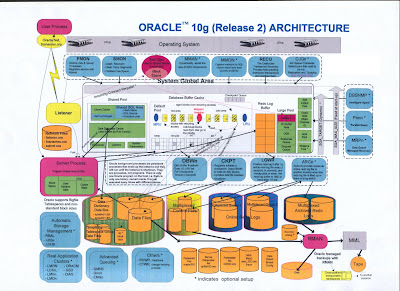N.B.: Now Oracle fail-safe is free of cost whereas Oracle parellel server configuration needs licence
MSCS and Oracle Failsafe require that shared partitions be formatted using the NTFS file system.
Accessing shared drives requires that both nodes use the same drive letter for each shared device.
Parallel Server, on the other hand, requires that all shared devices to be used in the cluster
remain Raw(unformatted). This means that you can place only one file on a partition,
so you will likely have many more partitions in an OPS installation. You should NOT
assign drive letters to the partitions. If NT assigns drive letters, you will likely
want to unassign them. To access the RAW partitions, you must use symbolic links,
rather than drive letters. To create symbolic links, use the 'Setlinks' utility provided by Oracle.
Symbolic links find the file by using the Device Number, followed by the Partition number,
as seen in Disk Administrator.
For example: \Device\Harddisk2\Partition1 would be the first partition on the 3rd Hard Disk
(Start counting from 0) as seen in Disk Administrator. If you place your control file on this
partition, you will want to use Setlinks to define a symbolic link which acts as a shortcut to it.
Create a .tbl file with the partitions and link names you intend to use. Below are a few lines
from a sample file called OPSPRIMARY.TBL:
OPS_CTL01 \Device\Harddisk2\Partition1
OPS_log1t1 \Device\Harddisk2\Partition2
OPS_sys01 \Device\Harddisk2\Partition3
OPS_idx01 \Device\Harddisk2\Partition4
Run the .TBL file through Setlinks from a DOS Command prompt:
SETLINKS /F:OPSPRIMARY.TBL
Symbolic Links are accessed using the convention \\.\
symbolic link for the control file on the first partition of the 3rd Device called OPS_CTL01.
You would reference the file in this manner:
CONTROL_FILES = \\.\OPS_CTL01
Again, keep in mind that no drive letters are used.
See the Oracle Parallel Server Getting Started Guide for Windows NT for more details onthe Setlinks utility.